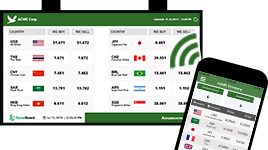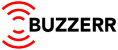If you are using a smart TV as the Customer Screen, the audio will automatically play once you are able to connect the TV web browser to the mobile app via the Display Code. Please double check if the TV volume is turned on and not on mute.
If you are using a desktop PC or laptop web browser like Google Chrome as the Customer Screen, you will need to allow the website to auto play sound. This is a security policy of web browsers, not to allow auto playing of the sound without the user instigating action and clicking on a "play" button, so this has to be modified on the Chrome browser privacy and security settings. Please see the image below for the Chrome settings adjustments changes.
Step #1 Go to Privacy and Security - Sound, use this URL chrome://settings/content/sound
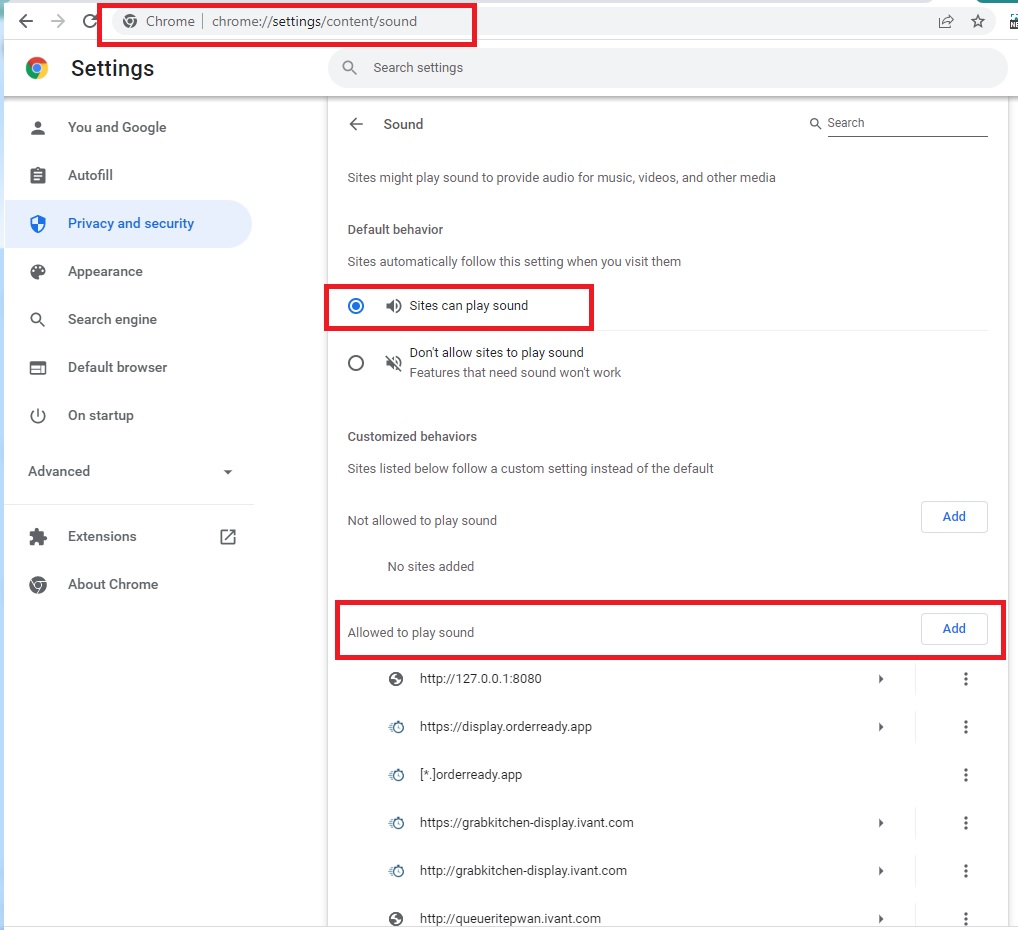
Step #2 Add the https://display.orderready.app/ to the allowed sites:
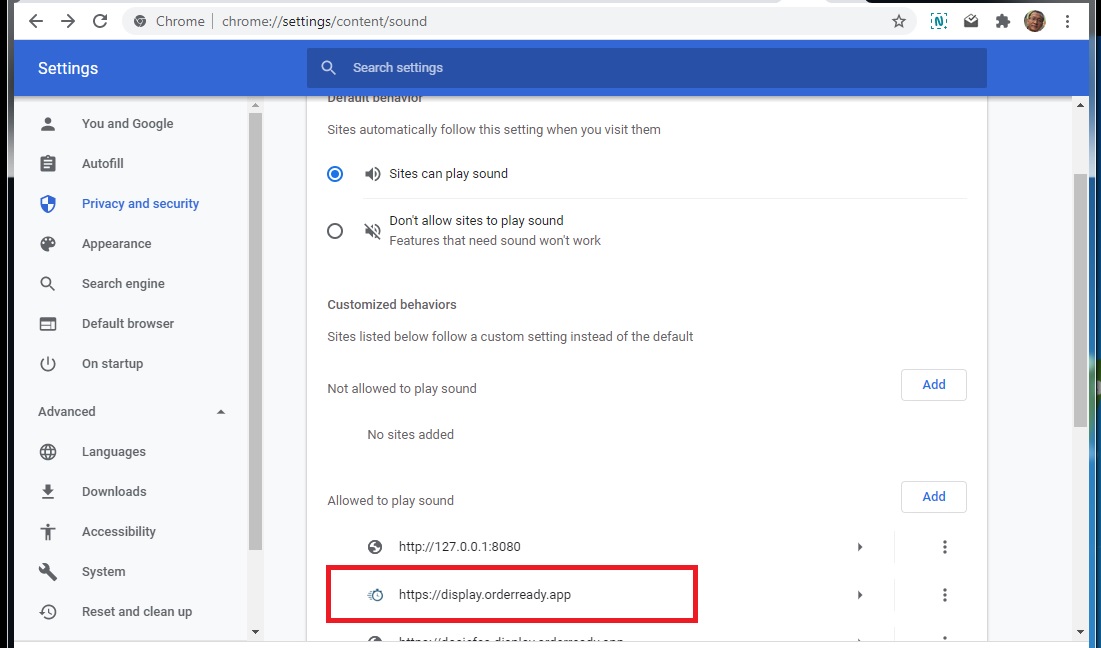
If you are using an iPad web browser Safari or Chrome as the Display Screen, the auto play for sound is permanently blocked. This is Apple's decision and there is no adjustment in iPad settings as of now. Apple has put this restriction due to their concern for user privacy and for ads blocking.